Scan or upload documentation
CAMA provides document management and scanning features, allowing you to scan files into the system without added costs. You can scan and upload documentation for parcel, appraisal, and owner records at any time.
Prerequisites
Document Administrator permission is required for all documentation.
Upload a document
Upload a document saved to your computer or found online.
- On a parcel, appraisal, or owner record, select the Documentation tab.

- Select Add Documentation.
- Populate the fields.
-
Title: Enter a name to save the documentation under.
-
Tax Year (optional): Enter the document’s Tax Year.
Note: If uploading documents for an owner or appraisal, Tax Year isn't available.
-
Description (optional): Enter a short description of the document.
-
Select the document's source, either Upload File, Web Url, or Folder.
- Upload File: Select the Select File button to browse for a file or drag and drop the file in the box.Tip: Select the Valid File Types hyperlink to view all valid file types.
Populate the fields:
Document Type: Select the type of document (i.e., ATI Exemption Application).
Red Flag (optional): If the document contains sensitive or personal information (such as a Social Security number), set the Red Flag toggle to Yes.
Note: If the toggle is set to Yes, only users with View Red Flag Data permissions will be able to view the document.
Internal Only (optional): If the document should only be accessed internally, set the Internal Only toggle to Yes.
- Web Url: Enter the URL for the file.
- Folder: Enter the folder path for the file.
-
Select Add Document.
The document now displays in the Documentation grid.
To view or download the document, select the title hyperlink.
Scan a document
Scan a document directly into the record.
- On a parcel, appraisal, or owner record, select the Documentation tab.
- Select Scan Documentation.
Note: When using the Scan feature for the first time, you are prompted to download and install a program to connect to your scanner. Follow the first-time setup instructions for assistance.
- Expand the Scan panel.
- For Select Source, select the scanner to use.
If using a physical scanner, select Duplex or Auto Feeder, or select Advanced Options to set more options.
- For Pixel Type, select whether to scan in Color, B&W (black and white), or Gray (grayscale).
- Load the document in the scanner, and then select New Scan.
Now, you may scan more pages, re-scan the document, adjust the document, or save it.
Scan additional pages
Add a page to the current scan.
- Load the next page into the scanner.
- On the Scan panel, select Scan.
The next page is added to the document.
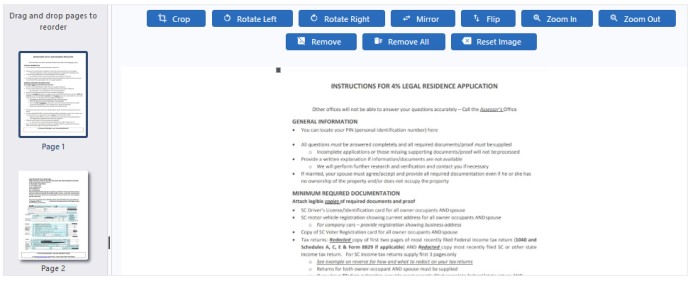 Tip: To change the document order, drag a page to the desired location. The image you move is displayed, so you can see the image order change as you move it.
Tip: To change the document order, drag a page to the desired location. The image you move is displayed, so you can see the image order change as you move it.
Re-scan a document
Replace the current scan with a new one.
- Load the document into the scanner.
- On the Scan panel, select New Scan.
The current scan is replaced by the new one.
Adjust a document
Use the toolbar at the top of the page to adjust your scanned document.
The following table describes the toolbar options.
| Icon | Description |
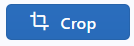
|
Crop the document or image. |
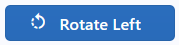
|
Rotate the document 90 degrees to the left. |
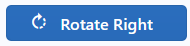
|
Rotate the document 90 degrees to the right. |
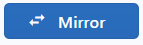
|
Flip the document vertically. |
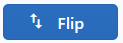
|
Flip the document horizontally. |
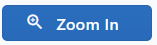
|
Move the document closer. |
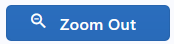
|
Move the document further away. |
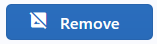
|
Remove the displayed page. |
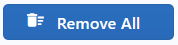
|
Remove all pages. |
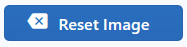
|
Remove all formatting from the document. |
Upload a file
Upload a PDF, PNG, JPG, or JPEG file.
-
Expand the Add File panel.
-
Select the Select File button to browse for a file, or drag and drop the file in the box.
Note: You can select and upload multiples files at once.
-
Adjust the file as needed using the toolbar options.
-
On the Save Documents panel, populate the fields and select Save Document.
Save a document
- Expand the Save Documents panel.
-
Populate the fields.
- Title: Enter the name to save the document under.
- PDF or TIFF: Select the document type.
- Tax Year (optional): If applicable, enter a tax year.
Note: If uploading documents for an owner or appraisal, Tax Year isn't available.
- Description (optional): Enter a short description of the document.
- Document Type: Select the type of document.
- Red Flag (optional): If the document contains sensitive or personal information (such as a Social Security number), set the Red Flag toggle to Yes.
-
Internal Only (optional): If the document should only be accessed internally, set the Internal Only toggle to Yes.
- To save all pages, select All.
To save only a range of pages, select Page, and then enter the appropriate page numbers.
- Select Save Document.
The document displays in the Documentation panel.
To view or download the document, select the title hyperlink.
Note: Some file types, such as PDFs, display in your browser. Other files, such as Word and Excel documents, are downloaded to your computer.